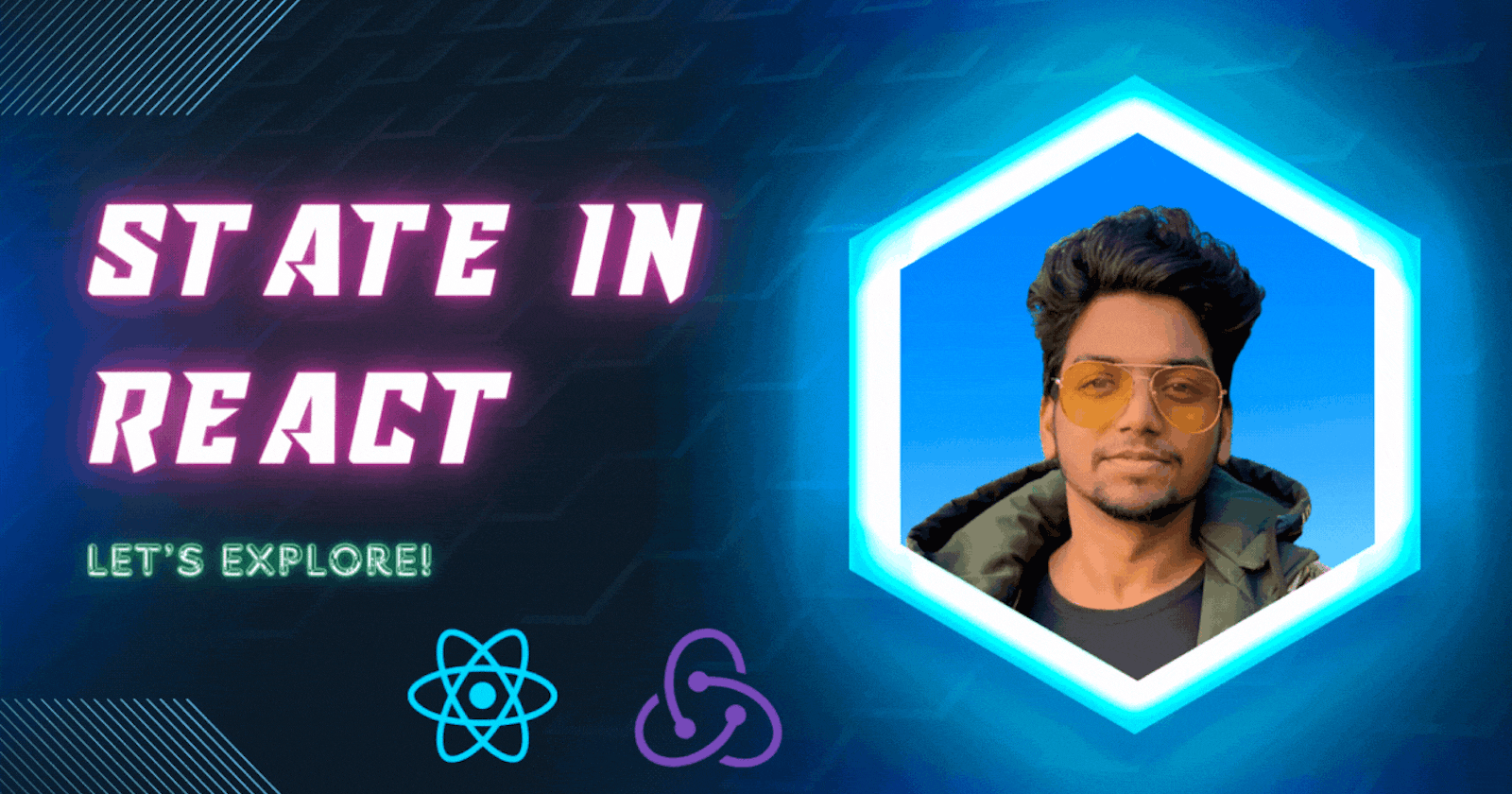Introduction
In this blog post, we'll explore the concept of "state" in React, demystify its magic, and show you how it's the key to making your web applications come to life.
What Is State?
Before we dive into the React specifics, let's get back to basics. What is "state"? In the world of programming, "state" refers to the current condition of a system or application. In React, it's no different. State is a way to store and manage data that can change over time and affect the behavior and appearance of your components.
Think of it as your app's memory. It remembers things, like user interactions, data fetched from a server, and so on. And when that memory changes, React knows how to update your UI to reflect those changes. Pretty neat, right?
Why Do We Need State?
Up until this point, we have learned how to pass data to components using props.
Many web apps need their components to change their data, for example, after user interaction (clicking a button, submitting a form, etc.).
However, props cannot be changed.
In order to allow components to manage and change their data, React provides a feature called state.
State is an object that is added as a property in class components. Creating State in React.
For example:
class Hello extends React.Component {
state = {
name: "James"
}
render() {
return <h1>Hello {this.state.name}.</h1>;
}
}
As you can see, state is just a simple object, that contains key:value pairs.
Similar to props, the values can be accessed using this.state.
Now, when the component renders, the state is initialized with the given value and there will be a heading that says "Hello James.".
NOTE: The state object can contain multiple key:value pairs, separated by commas.
In React, there are two primary ways to create and manage state:
Class Components: Before React hooks came along, class components were the go-to for managing state. You would define and update state like this:
class ToDoList extends React.Component {
constructor(props) {
super(props);
this.state = { tasks: [] };
}
render() {
// Use this.state.tasks to display and update tasks
}
}
- Functional Components with Hooks: With the introduction of hooks, functional components have become even more powerful. You can create and manage state using the
useStatehook like this:
import React, { useState } from 'react';
function ToDoList() {
const [tasks, setTasks] = useState([]);
// Use tasks and setTasks to manage state
}
Changing State
State should not be modified directly. Instead, React provides a setState() method, that can be used to modify state.
For example:
this.setState({
name: "James",
age: 25
})
You need to pass an object with the new key:value pairs to the setState method.
Why should we use setState, instead of simply changing the values of the object properties directly?
The answer uncovers one of the most useful features of React: when setState is called, React automatically re-renders the affected component with the new state!
Usually, the change in state happens in event handlers. We will look at an example in the next part!
When state changes using the setState method, React gets informed and immediately re-renders the component with the updated state.
Let's understand with a basic project:
Counter App
To better understand how state works, let's create a counter app, which increments the counter each time a button is clicked.
We start by creating our Counter component, which includes the counter and a button:
class Counter extends React.Component {
state = {
counter: 0
}
render() {
return <div>
<p>{this.state.counter}</p>
<button>Increment</button>
</div>;
}
}
We have initialized our counter to the value 0 in the state.
Now, we need to add a click event handler to the button and increment the counter in the state.
Here is the final code:
class Counter extends React.Component {
state = {
counter: 0
}
increment = () => {
this.setState({
counter: this.state.counter+1});
}
render() {
return <div>
<p>{this.state.counter}</p>
<button onClick={this.increment}>Increment</button>
</div>;
}
}
The onClick event calls the increment function of our component, which uses setState to change the value of our counter. When the state is changed, React automatically triggers a re-render of the component.
Notice that the event handler uses camelCase syntax and that the handler function is passed in curly braces.
Props vs State
As a recap, here is a summary of the main differences between props and state:
- We use props to pass data to components.
- Components use state to manage their data.
- Props are read-only and cannot be modified.
- State can be modified by its component using the setState() method.
- The setState() method results in re-rendering the component affected.
Remember: Components that have state are called stateful*, while components that do not use state are called **stateless*.
Conclusion
State is the beating heart of any React application. It's the reason your web apps can respond to user input and display dynamic content. As you journey through the wonderful world of React, remember that state is your best friend, and mastering it is key to creating amazing web applications.
So go ahead, embrace state, and let your creativity flow as you build exciting, interactive web experiences. Happy coding! 😄🚀